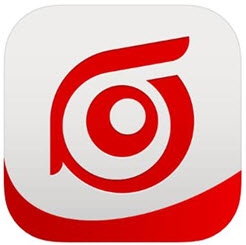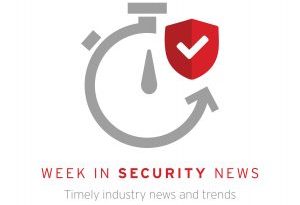Tips to Protect Yourself While Traveling
Summer travel should be a respite from work, when you relax and don’t have to worry about business. And your mobile devices can help make it easier, whether it’s booking a flight or a hotel room, ordering a cab or an Uber driver, browsing websites for your next destination, connecting to family via voice or messaging, even purchasing items in a checkout line or withdrawing cash from an ATM.
That said, all this digital convenience comes at a certain price of vigilance: there are more ways than ever to be exposed to threats on your mobile devices, to have your data, money, or identity stolen. These threats usually arrive by way of your networking options, when emailing, messaging, browsing, or using particular apps and online accounts. Wi-Fi leads the way, followed by near-field communication (NFC) and even Bluetooth (in certain circumstances). But even a simple QR scan on your smartphone or insertion of a USB stick into your laptop can open you up to unexpected threats.
Just when, where, and how do travelers need to be cautious? And how can you protect yourself from networking threats that can turn your vacation into a nightmare?
Wi-Fi Safety Measures
Wi-Fi is your main avenue for online connections. Wi-Fi hotspots are everywhere today, in airport terminals or on the shuttle bus, in restaurants and in sidewalk cafes, in your hotel room or out in the mall. How do you safely connect to Wi-Fi?
|
- For starters, make sure your phone or tablet has a current, updated OS before you leave home, with the latest security patches. This minimizes the vulnerability of your mobile device.
- Turn off auto-connect to the nearest available Wi-Fi hotspot, such as the town or plaza’s unsecured router. When you’re travelling to new places, retain the option to decide just where and when you want to connect.
- Before you connect to public Wi-Fi, turn off automatic file sharing/sync. You don’t want your precious files intercepted.
- Watch out for copycat/evil twin Wi-Fi hotspots that look like legitimate ones. Check the URL for odd changes to the expected format/syntax, possibly indicating a spoofed malicious website. Check commerce or banking URLs for the green Secure lock and the https:// designation before you conduct transactions.
- Don’t be lulled by the Wi-Fi available in your cozy hotel room. Password-protected, even paid Wi-Fi, is not necessarily properly encrypted, as set up by the hotel technician. WEP encryption, the first security option in Wi-Fi routers, is relatively weak and easy for hackers to break into.
- If Wi-Fi isn’t available, don’t use your smartphone’s Portable Wi-Fi Hotspot in a public place, to prevent unwanted users or hackers from accessing it. If you do turn it on (in a safer place), increase your security by changing the default SSID (or hiding it), using a strong randomized password, and enabling WPA2 encryption, not WEP, which is easier to hack, as noted above. Note that you’ll need a mobile service and data plan that supports your Portable Wi-FI Hotspot and the higher data usage.
- Use a VPN app to secure your connection to public Wi-Fi. This encrypts your data, so it can’t be read by a “man-in-the-middle.” Conversely, if you don’t have VPN app, don’t log onto log onto a sensitive or financial site with your ID and password, particularly in places where people congregate. You don’t want your credentials stolen by that plain-looking hacker sitting quietly behind his laptop in the corner of the room!
- Use browser protection to block bad URLs while browsing and to protect your device from drive-by downloads.
- Use a password manager to access your personal accounts. This ensures your ID and password is encrypted, while enforcing the use of strong, unique passwords. Personal accounts should be set up beforehand with two-factor authentication, where your smartphone is sent the code for access.
- To be super-safe, encrypt the data on your mobile device’s main disk and/or SD card, though check beforehand which countries ban such software to enter the country.
- Install security software on your mobile device, if you haven’t already. This not only protects your mobile device from fake apps and viruses while on the move, it typically lets you remotely lock or wipe it of personal data should it be lost or stolen.
- Heed all the relevant tips above for your laptop too.
|
|
|
USB, QR Code, Near-Field Communication (NFC), and Bluetooth Safety Measures
While Wi-Fi is the most likely vector for threats while traveling, a few more “connected” scenarios are sources for possible attacks:
|
- Whenever possible, use your own charging equipment to recharge your mobile device. Public charging spots may be tampered with for “juice-jacking,” where malware can be installed on your device via USB, to copy all your data covertly. And don’t insert USB sticks in your laptop from “friendly” strangers, to share photos or files and such. The USB stick may be infected with viruses or data-stealing malware.
- Be cautious when scanning QR codes, whether they’re on flyers stuck on your rental car in the parking lot, stickers pasted over legitimate product ads, or QR-enabled display cards for purchasing anything in a convenience store. Malicious QR codes can take you to malicious websites, which download viruses or malware on your device.
- Don’t put your NFC-enabled Android smartphone (for use with Android Pay, Google Pay, or Samsung Pay, etc.) in a pocket that could be “bumped” in a crowded public space by a hacker with an NFC-enabled phone or a snooping device, which can install viruses or malware on your phone. Be careful of things like posters that sport unprotected NFC chips (for example, for movie previews and the like). Exposed chips can be pasted-over with spoofed, malicious chips. Check to make sure the NFC-enabled ATM hasn’t been tampered with when you’re using it to extract money from your bank account.
- For the super-cautious: Turn off Bluetooth in public spaces, unless you’re using it to connect to your keyboard, mouse, or smartwatch, etc. Bluetooth snoopers can potentially access your device to control it or to download malware (a rare occurrence, it’s true, but possible). Turning off Bluetooth also helps save battery life.
|
|
|
Mobile Security While on the Road
Fortunately, Trend Micro provides a bevy of free and paid apps that can help you stay secure while traveling.
Free:
|
- Trend Micro Zero Brower on iOS provides web-threat and virus protection when browsing.
- Trend Micro QR Scanner for Android ensures secure QR code scanning, so you can’t be taken to a malicious website by a bad QR code.
- Trend Micro Password Manager on Android and iOS (free versions) provide encrypted logins with strong passwords for five online accounts.
|
|
|
Paid:
|
o Android – Android – Provides a Wi-Fi Checker, protects your browser from web threats, scans apps before they’re downloaded from Google Play, and provides antimalware, antivirus protections using real-time and manual scans. Parental and App Controls let parents protect kids at home or traveling from inappropriate websites or prohibited applications. You also get Lost Device Protection, to lock or wipe your device if its lost or stolen.
o iOS – Also provides a Wi-Fi Checker, a SafeSurfing browser, a Secure QR Code Scanner, a Content Shield (with a Firewall, Website Filter, and Parental Controls), and Lost Device Protection.
- Finally, Trend Micro Security for Windows and Mac provides full security across all attack vectors for your PC or Mac laptop. Trend Micro Maximum Security edition provides a Secure Erase and a password-protected file Vault to protect your critical files while traveling. It also lets you install additional protection for up to ten seats, including Windows, Mac, Android, and iOS devices.
|
|
|
Go to Trend Micro Security Products for Home for more information about Trend Micro’s security products and services for everyday users, including those for mobile devices.