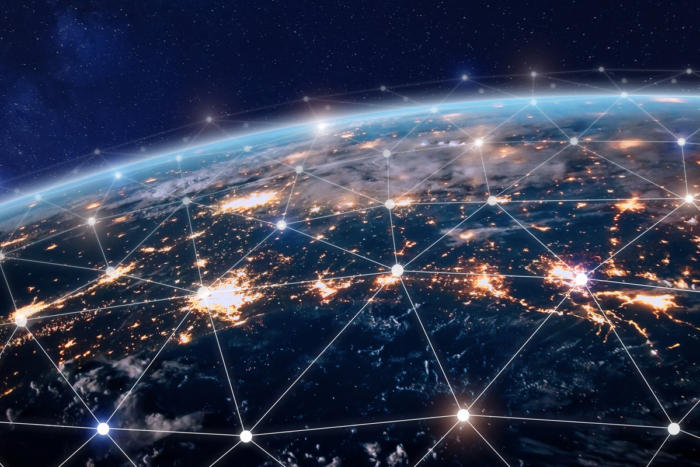How to Remove Malware from Your MacOS Computer

Who says Macs don’t get viruses?
If you think Windows is a virus magnet, the claim that Macs are completely immune to viruses is false. They may be less frequent and common than the Windows variety, but they do exist.
But you’re not helpless against the malware onslaught. There are plenty of ways to improve your level of protection. And if you are the few unlucky ones whose Macs are unwittingly affected by annoying and dangerous viruses, then you have come to the right place. This blog can help you remove viruses from your Mac.
What is Malware?
The term “malware” is a shortcut term for malicious software and it comes in different forms. An example of malware is Ransomware. This type of malware doesn’t attempt to get into your machine without your knowledge like a virus does, but rather targets computers to encrypt or prevent access to victim’s files, thereby causing real damage. Once infected, victims must pay a ransom to a cybercriminal to regain access to those files. This type of malware is not only annoying, but ransoms can run as high $700 (or more).
Another form of malware is adware. Adware is installed when you click on a normal-looking advertisement (on a website or when you receive an email) and it installs the malware on your computer. Once you install it, it can gather information about you including your banking details. One of the most troublesome aspects of this type of malware is that it often disguises itself as a cleaning app or antivirus app that you normally expect to get rid of malware on your Mac.
What can you do if your MacOS computer is infected by adware?
The most important point you need to remember is that you should never pay the money to remove the malware. You should try the following steps:
1. Close the web browser immediately. A combination of Command and Q keys are a convenient way for you to close the web browser when your Mac has infected by malware.
2. Go to Finder to uninstall all the unrecognized apps and drag the files and folders into the Trash. You can also completely empty the Trash after this task.
3. Open the Utility folder with the combination of Command, Shift and U keys to check whether you have unwittingly installed any malware on your Mac.
4. If you find that you have installed malware on your Mac, then first Quit the process from the Activity Monitor and then drag the app to the Trash.
How to Prevent Your Mac Against Ransomware?

1. Refrain from visiting unfamiliar and random websites.
2. Do not download files and install apps from unsecured websites.
3. Do not download attachments from spam emails.
This catastrophe shows that there is no exception either for Windows or macOS. “We suggest that users back up their files regularly, apply the latest updates for OS, and stay away from phishing websites to guarantee their cyber security,” warns the Dr. Mac research team.
Antivirus software is capable of detecting and removing malware. Of course, with antivirus software, the same principle applies: download antivirus apps only from reputable vendors.
For example, Dr. Antivirus on the Mac App Store is a trustworthy software application that prevents malware from infecting macOS computers. Trend Micro’s Dr. Antivirus and spyware active-monitoring laboratory is the largest of its kind in the world and it is equipped with advanced malware patterns for detection and removal of threats.
This software also prevents Mac users from browsing phishing websites to guarantee their information security with the help of the Web Threat Protection extension for your web browser.
Security consciousness is much more important than preventive measures. Hence, we strongly recommend every Mac user to scan your Mac with Dr. Antivirus to keep your Mac safe from security threats.
It’s better to be properly prepared than to wander blindly and be rudely awakened after things go wrong.
Read More HERE