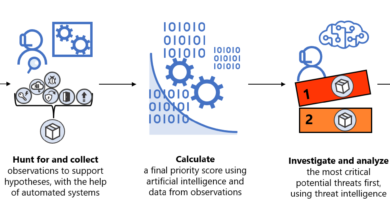How to implement Multi-Factor Authentication (MFA)

Another day, another data breach. If the regular drumbeat of leaked and phished accounts hasn’t persuaded you to switch to Multi-Factor Authentication (MFA) already, maybe the usual January rush of ‘back to work’ password reset requests is making you reconsider. When such an effective option for protecting accounts is available, why wouldn’t you deploy it straight away?
The problem is that deploying MFA at scale is not always straightforward. There are technical issues that may hold you up, but the people side is where you have to start. The eventual goal of an MFA implementation is to enable it for all your users on all of your systems all of the time, but you won’t be able to do that on day one.
To successfully roll out MFA, start by being clear about what you’re going to protect, decide what MFA technology you’re going to use, and understand what the impact on employees is going to be. Otherwise, your MFA deployment might grind to a halt amid complaints from users who run into problems while trying to get their job done.
Before you start on the technical side, remember that delivering MFA across a business is a job for the entire organization, from the security team to business stakeholders to IT departments to HR and to corporate communications and beyond, because it has to support all the business applications, systems, networks and processes without affecting workflow.
Campaign and train
Treat the transition to MFA like a marketing campaign where you need to sell employees on the idea—as well as provide training opportunities along the way. It’s important for staff to understand that MFA is there to support them and protect their accounts and all the their data, because that may not be their first thought when met with changes to the way they sign in to the tools they use every day. If you run an effective internal communications campaign that makes it clear to users what they need to do and, more importantly, why they need to do it, you’ll avoid them seeing MFA as a nuisance or misunderstanding it as ‘big brother’ company tracking.
The key is focusing on awareness: in addition to sending emails—put up posters in the elevator, hang banner ads in your buildings, all explaining why you’re making the transition to MFA. Focus on informing your users, explaining why you’re making this change—making it very clear what they will need to do and where they can find instructions, documentation, and support.
Also, provide FAQs and training videos, along with optional training sessions or opportunities to opt in to an early pilot group (especially if you can offer them early access to a new software version that will give them features they need). Recognize that MFA is more work for them than just using a password, and that they will very likely be inconvenienced. Unless you are able to use biometrics on every device they will have to get used to carrying a security key or a device with an authenticator app with them all the time, so you need them to understand why MFA is so important.
It’s not surprising that users can be concerned about a move to MFA. After all, MFA has sometimes been done badly in the consumer space. They’ll have seen stories about social networks abusing phone numbers entered for security purposes for marketing or of users locked out of their accounts if they’re travelling and unable to get a text message. You’ll need to reassure users who have had bad experiences with consumer MFA and be open to feedback from employees about the impact of MFA policies. Like all tech rollouts, this is a process.
If you’re part of an international business you have more to do, as you need to account for global operations. That needs wider buy-in and a bigger budget, including language support if you must translate training and support documentation. If you don’t know where to start, Microsoft provides communication templates and user documentation you can customize for your organization.
Start with admin accounts
At a minimum, you want to use MFA for all your admins, so start with privileged users. Administrative accounts are your highest value targets and the most urgent to secure, but you can also treat them as a proof of concept for wider adoption. Review who these users are and what privileges they have—there are probably more accounts than you expect with far more privileges than are really needed.
At the same time, look at key business roles where losing access to email—or having unauthorized emails sent—will have a major security impact. Your CEO, CFO, and other senior leaders need to move to MFA to protect business communications.
Use what you’ve learned to roll out MFA to high value groups to plan a pilot deployment—which includes employees from across the business who require different levels of security access—so your final MFA deployment is optimized for mainstream employees without hampering the productivity of those working with more sensitive information, whether that’s the finance team handling payroll or developers with commit rights. Consider how you will cover contractors and partners who need access as well.
Plan for wider deployment
Start by looking at what systems you have that users need to sign in to that you can secure with MFA. Remember that includes on-premises systems—you can incorporate MFA into your existing remote access options, using Active Directory Federation Services (AD FS), or Network Policy Server and use Azure Active Directory (Azure AD) Application Proxy to publish applications for cloud access.
Concentrate on finding any networks or systems where deploying MFA will take more work (for example, if SAML authentication is used) and especially on discovering vulnerable apps that don’t support anything except passwords because they use legacy or basic authentication. This includes older email systems using MAPI, EWS, IMAP4, POP3, SMTP, internal line of business applications, and elderly client applications. Upgrade or update these to support modern authentication and MFA where you can. Where this isn’t possible, you’ll need to restrict them to use on the corporate network until you can replace them, because critical systems that use legacy authentication will block your MFA deployment.
Be prepared to choose which applications to prioritize. As well as an inventory of applications and networks (including remote access options), look at processes like employee onboarding and approval of new applications. Test how applications work with MFA, even when you expect the impact to be minimal. Create a new user without admin access, use that account to sign in with MFA and go through the process of configuring and using the standard set of applications staff will use to see if there are issues. Look at how users will register for MFA and choose which methods and factors to use, and how you will track and audit registrations. You may be able to combine MFA registration with self-service password reset (SSPR) in a ‘one stop shop,’ but it’s important to get users to register quickly so that attackers can’t take over their account by registering for MFA, especially if it’s for a high-value application they don’t use frequently. For new employees, you should make MFA registration part of the onboarding process.
Make MFA easier on employees
MFA is always going to be an extra step, but you can choose MFA options with less friction, like using biometrics in devices or FIDO2 compliant factors such as Feitan or Yubico security keys. Avoid using SMS if possible. Phone-based authentication apps like the Microsoft Authenticator App are an option, and they don’t require a user to hand over control of their personal device. But if you have employees who travel to locations where they may not have connectivity, choose OATH verification codes, which are automatically generated rather than push notifications that are usually convenient but require the user to be online. You can even use automated voice calls: letting users press a button on the phone keypad is less intrusive than giving them a passcode to type in on screen.
Offer a choice of alternative factors so people can pick the one that best suits them. Biometrics are extremely convenient, but some employees may be uncomfortable using their fingerprint or face for corporate sign-ins and may prefer receiving an automated voice call.
Make sure that you include mobile devices in your MFA solution, managing them through Mobile Device Management (MDM), so you can use conditional and contextual factors for additional security.
Avoid making MFA onerous; choose when the extra authentication is needed to protect sensitive data and critical systems rather than applying it to every single interaction. Consider using conditional access policies and Azure AD Identity Protection, which allows for triggering two-step verification based on risk detections, as well as pass-through authentication and single-sign-on (SSO).
If MFA means that a user accessing a non-critical file share or calendar on the corporate network from a known device that has all the current OS and antimalware updates sees fewer challenges—and no longer faces the burden of 90-day password resets—then you can actually improve the user experience with MFA.
Have a support plan
Spend some time planning how you will handle failed sign-ins and account lockouts. Even with training, some failed sign-ins will be legitimate users getting it wrong and you need to make it easy for them to get help.
Similarly, have a plan for lost devices. If a security key is lost, the process for reporting that needs to be easy and blame free, so that employees will notify you immediately so you can expire their sessions and block the security key, and audit the behavior of their account (going back to before they notified you of the loss). Security keys that use biometrics may be a little more expensive, but if they’re lost or stolen, an attacker can’t use them. If possible, make it a simple, automated workflow, using your service desk tools.
You also need to quickly get them connected another way so they can get back to work. Automatically enrolling employees with a second factor can help. Make that second factor convenient enough to use that they’re not unable to do their job, but not so convenient that they keep using it and don’t report the loss: one easy option is allowing one-time bypasses. Similarly, make sure you’re set up to automatically deprovision entitlements and factors when employees change roles or leave the organization.
Measure and monitor
As you deploy MFA, monitor the rollout to see what impact it has on both security and productivity and be prepared to make changes to policies or invest in better hardware to make it successful. Track security metrics for failed login attempts, credential phishing that gets blocked and privilege escalations that are denied.
Your MFA marketing campaign also needs to continue during and after deployment, actively reaching out to staff and asking them to take back in polls or feedback sessions. Start that with the pilot group and continue it once everyone is using MFA.
Even when you ask for it, don’t rely on user feedback to tell you about problems. Check helpdesk tickets, logs, and audit options to see if it’s taking users longer to get into systems, or if they’re postponing key tasks because they’re finding MFA difficult, or if security devices are failing or breaking more than expected. New applications and new teams in the business will also mean that MFA deployment needs to be ongoing, and you’ll need to test software updates to see if they break MFA; you have to make it part of the regular IT process.
Continue to educate users about the importance of MFA, including running phishing training and phishing your own employees (with more training for those who are tricked into clicking through to fake links).
MFA isn’t a switch you flip; it’s part of a move to continuous security and assessment that will take time and commitment to implement. But if you approach it in the right way, it’s also the single most effective step you can take to improve security.
About the authors
Ann Johnson is the Corporate Vice President for Cybersecurity Solutions Group for Microsoft. She is a member of the board of advisors for FS-ISAC (The Financial Services Information Sharing and Analysis Center), an advisory board member for EWF (Executive Women’s Forum on Information Security, Risk Management & Privacy), and an advisory board member for HYPR Corp. Ann recently joined the board of advisors for Cybersecurity Ventures
Christina Morillo is a Senior Program Manager on the Azure Identity Engineering Product team at Microsoft. She is an information security and technology professional with a background in cloud technologies, enterprise security, and identity and access. Christina advocates and is passionate about making technology less scary and more approachable for the masses. When she is not at work, or spending time with her family, you can find her co-leading Women in Security and Privacy’s NYC chapter and supporting others as an advisor and mentor. She lives in New York City with her husband and children.
Learn more
To find out more about Microsoft’s Cybersecurity Solutions, visit the Microsoft Security site, or follow Microsoft Security on Twitter at Microsoft Security Twitter or Microsoft WDSecurity Twitter.
To learn more about Microsoft Azure Identity Management solutions, visit this Microsoft overview page and follow our Identity blog. You can also follow us @AzureAD on Twitter.
Bookmark the Security blog to keep up with our expert coverage on security matters. Also, follow us at @MSFTSecurity for the latest news and updates on cybersecurity.
READ MORE HERE