How to automatically lock your Windows PC with Dynamic Lock
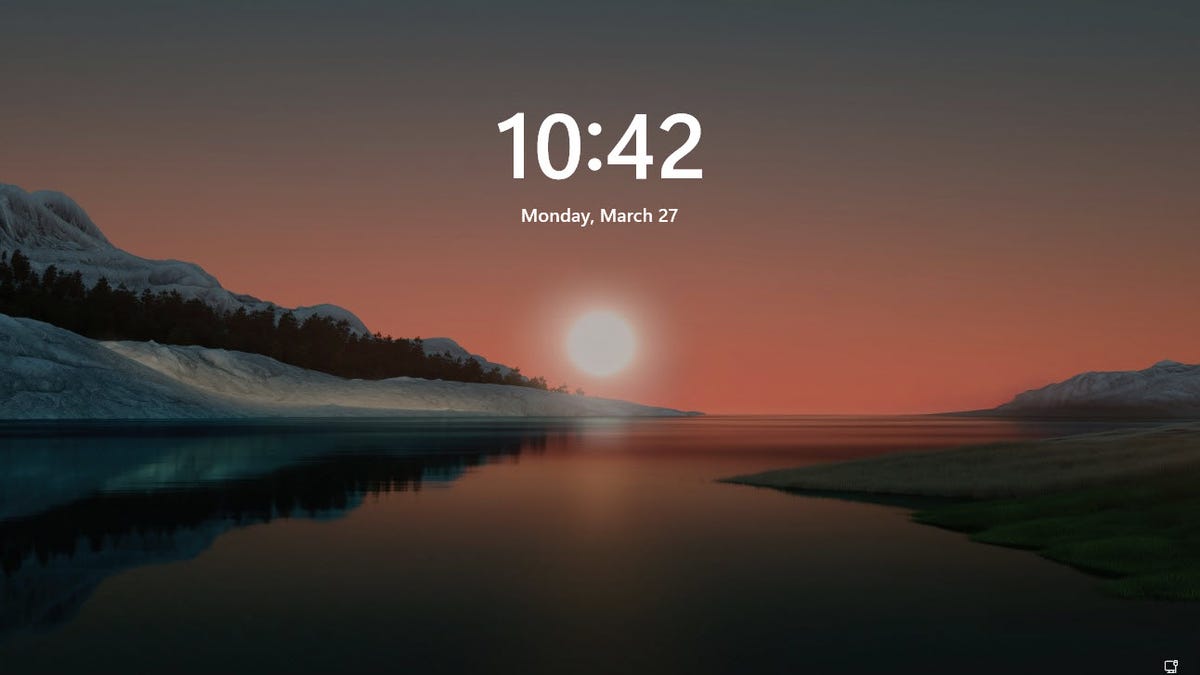
The next step is to pair your phone with Windows, a process that differs between an iPhone and an Android device.
iPhone
To pair your iPhone in Windows 10, go to Settings > Devices > Bluetooth & other devices and click Add Bluetooth or other device. Select Bluetooth, and your computer will search for nearby devices.
The iPhone pairing process is basically the same in Windows 11. Go to Settings > Bluetooth & devices on your computer and click the Add device button. Select Bluetooth from the popup window.
Android
To pair your Android phone with Windows 10, go to Settings > Devices > Bluetooth & other devices on your PC and click Add Bluetooth or other device. Select Bluetooth, and your computer will search for nearby devices. On your Android phone, go to Settings and look for a category called Connections or Connected Devices. Tap the button for Pair new device.
Also: How to link your Android phone to your Windows 11 PC
The name of your Android phone should then appear in the list. Click its name to start the pairing. A PIN pops up. Tap OK on your phone and Connect on your PC to connect the two. Your phone appears in the list of items paired with your PC.
To pair your Android device with Windows 11, go to Settings > Bluetooth & devices on your PC, click Add device, and select Bluetooth. On your Android phone, go to Settings and then Connections or Connected Devices.
Also: How to uninstall Windows 11 on your PC
Tap the button for Pair new device. Select your Android phone in the list to pair it with your PC. After the PIN pops up, tap OK on your phone and Connect on your PC to pair the two.
READ MORE HERE
