Best backup software (2022)
Now that you’re serious about backing up your Windows PC or Mac, you’ve probably figured out that the backup software included with your preferred operating system just isn’t going to cut it.
Sure, you can use the built-in tools (Time Machine on a Mac or File History on Windows 10), if you’re willing to settle for a limited feature set with few options outside the standard settings. But replacing those default utilities with one of these third-party alternatives unlocks a wide range of useful features and capabilities. These can save you time, disk space, and stress.
Also: PC and Mac backup: How to protect your data from disaster
Macrium Reflect 8 Free Edition
Best free version with imaging and cloning capabilities
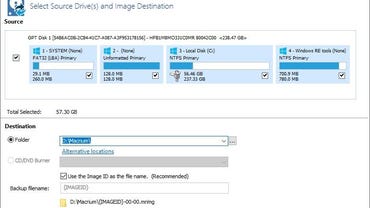
The free version of Macrium Reflect 8 is surprisingly robust, offering solid imaging and cloning capabilities that are licensed for use in home and business environments. The resulting images can be browsed in Windows Explorer or mounted instantly in a Hyper-V VM.
You’ll need to upgrade, though, if you want to add file/folder backups to the mix, encrypt your backups, or create space-saving incremental backups. The Home and Workstation versions also add protection against ransomware attacks.
The company also offers Server and Server Plus editions as well as a specialized Technicians edition that allows IT pros to create snapshots of an unlimited number of PCs or servers using a USB flash drive instead of installing the software to each PC.
Acronis Cyber Protect
Best backup with security software
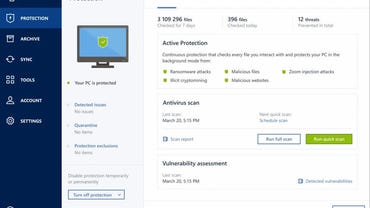
Acronis is one of the best-known names in backup. The latest version, Cyber Protect, is available on Windows PCs and MacOS and offers a wide range of anti-malware features — in addition to the familiar backup tools.
Cyber Protect is offered in multiple editions that include disk imaging and file backups to local and network destinations. For the cloud backup options, you’ll get cloud storage in Acronis’s protected data centers. All editions include incremental and differential backups as well as non-stop backups.
Acronis doesn’t offer a free version, although you can try it out for free for 30 days without having to supply a credit card.
EaseUs Todo Backup
Best for convincing you to upgrade
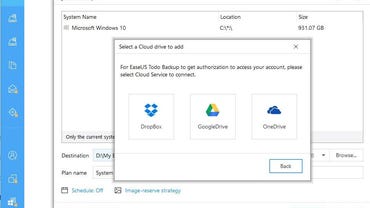
EaseUS Todo Backup comes in three editions, including a free offering that covers most of the backup bases. You can back up an entire system, a specific disk, or data locations of your choosing. And you can send that backup file to a local drive, a network location, or one of three popular cloud locations: Dropbox, OneDrive, and Google Drive.
If you choose the free option, however, be ready for constant reminders that the company really wants you to upgrade to one of its paid products. Those reminders include pop-up notifications and orange reminders in the user interface that specific features aren’t available to you.
Those paid upgrades are primarily available as subscriptions; you’ll lose the upsells and get the ability to transfer a system to a new PC. Some editions even have a feature that runs every half-hour to capture recent changes.
Paragon Backup & Recovery
Best for home use
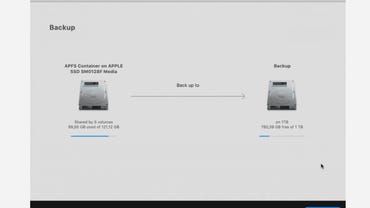
Paragon’s Backup & Recovery Community Editions are free for home use, but you’ll need a license if you want to use them for commercial purposes or as part of a business network joined to a domain. The free edition includes versions for Mac and Windows as well as Backup for Hyper-V Host, which does full backups and one-click restores of virtual machines in non-production environments.
The Backup & Recovery version 17 interface is easy to use, with options to schedule full system backups with incremental or differential updates as well as data backups focusing on key locations. Those backup features are part of a larger paid productt, and the full product also includes advanced partitioning tools, drive migration features, and disk wiping methods.
NTI Backup Now
Best for continuous backups

NTI’s website has the old-school look you’d expect from a company that has been around since Windows 95 was new. For Windows, you can take your choice of NTI Backup Now Pro and NTI Backup Now EZ. For Mac users, the complete backup solution is NTI Shadow 5 for Mac. There’s no free edition, but you can get a 30-day trial, and the company is aggressive with discounts.
NTI Backup Now Pro offers a full range of backup options, with file backups, drive imaging, and cloud backups using Microsoft Azure. A Continuous Backup option (not available on Backup Now EZ) ensures that work you do between scheduled backups is protected.
It’s worth noting that NTI has a warning on its product page that its complete system restore operation isn’t compatible with “some tablet PCs (e.g. Microsoft’s Surface Pro tablets).” This warning appears to be outdated, but it should be a red flag for anyone whose primary PC fits that description.
How did we choose these backup software options?
You might be startled by just how many third-party backup products there are to choose from. We were even more surprised by the sheer number and complexity of purchase and subscription options for those products.
Those that offer a free version try (sometimes very aggressively) to upsell you to one of their paid plans, which typically come in multiple tiers, in home and commercial versions, and with varying discounts for longer subscription terms and multiple licenses. Getting all the bells and whistles you think you need, especially if you have multiple devices to protect, can run up a pretty hefty bill.
Our focus in this guide is on backup software for home and small business environments, where there’s no IT staff and no managed network. That means ease of use is paramount.
All the products we’ve included here have a good reputation, as evidenced by comments on public forums and reviews from trusted sources. It’s worth noting that backups can fail for a variety of reasons, usually at the worst possible time, so we’ve given extra marks to companies that offer easily accessible support options.
The most important feature we looked for is the ability to create a backup image that can be stored on a local drive (typically USB or network storage). Some programs also offer the ability to back up to the cloud. We’ve highlighted those programs for the benefit of those who have that combination of manageable data sets and high bandwidth that make an all-cloud option feasible. We didn’t include products like Carbonite, which are exclusively focused on cloud-based backup.
Other important features we looked for included easy options for restoring a single file or folder from a backup set, as well as robust scheduling and reporting options.
As always, this listing doesn’t represent a full, hands-on review. We didn’t stress-test these apps, and we encourage you to do your own testing to ensure that the backup and restore features (especially the latter) meet your standards for ease of use and robustness.
What is the best backup software?
Our list of best backup softwares includes Macrium, Acronis, and Paragon, due to their reputation, ease-of-use, and safety features.
What backup software features should you look for?
These are the features that matter most:
- The ability to create a disk image that can restore the entire contents of a PC or Mac, so you can recover quickly after a disk crash or other data disaster
- Ongoing backups that can save your work daily, hourly, or in real-time, so you never risk losing important work
- Protection from ransomware attacks
- The option to save backup files on a local drive, on a network server, or in the cloud
And when the day arrives that you have to call on those backups to recover your files, a good backup program will allow you to quickly mount that backup image as a virtual drive to retrieve individual files or folders. Or you can boot from recovery media to restore an entire image.
Those backup files come in handy even if you don’t have a data catastrophe. Good backup software offers an effortless way to migrate your PC or Mac when you upgrade to a new device, allowing you to be productive immediately without having to reinstall apps or recreate settings.
READ MORE HERE
