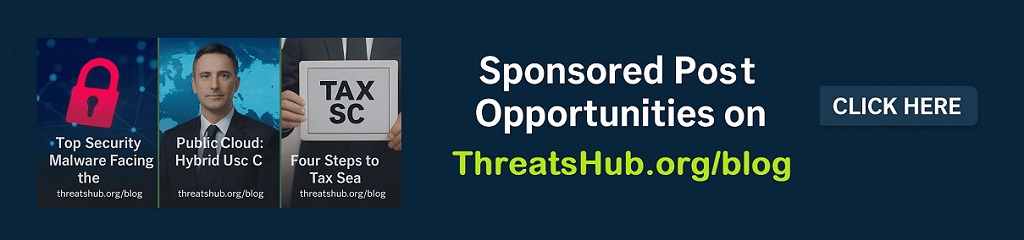Two new Android 16 security features protect you better – how to switch them on now

Although Google’s earlier-than-expected release of Android 16 was missing a few important features, the updated OS does deliver improved security that every Android user would be well-advised to enable.
I’ll explain these two key security features and how to find and enable them.
Also: Google quietly confirms ChromeOS-Android merger – here’s what it means for you
1. Identity Check
This feature was added in 2024, but it didn’t receive much attention until the release of Android 16. What is Identity Check?
Let’s say you’re away from home (which you’ve designated as a trusted location — more on that in a bit). While you’re gone, someone gains access to your phone and either goes to make changes to critical security settings or attempts to access saved passwords or other sensitive information. Because the phone is away from your trusted location, when that person tries to make those changes, biometric authentication will prevent them from accessing those features or data.
Also: 7 simple things I always do on Android to protect my privacy – and why you should too
Here’s the thing about Identity Check: It’s not easy to find. The best way to locate the feature is to open the Settings app and search for “identity check.” Once on the Identity Check page, you can enable the feature (it should be enabled by default) and add a trusted location. Once you’ve added a trusted location, biometrics won’t be required for that particular place.
Enable Identity Check but I would not add Trusted Places (so you’re getting most out of Android’s new security feature).
Jack Wallen/ZDNET
Personally, I’ve opted not to add a trusted place to ensure I get the most out of my Pixel 9 Pro’s security. That, of course, is up to you. Since I go by the mantra “better safe than sorry,” I’ll opt out of any possibility of bypassing security.
2. Advanced Protection
This new addition to Android brings together several strong security measures to protect against spyware, malicious apps, insecure connections, and online threats.
Advanced Protection might be the most advanced protection Android has had to date.
Jack Wallen/ZDNET
When you enable Advanced Protection (it’s enabled by default), the following safeguards are enabled:
- Device safety (protects against lost, stolen, or confiscated phones)
- Apps (protects against memory bugs and malicious apps)
- Networks (prevents insecure connections)
- Web (protects against unsafe websites)
- Phone by Google (protects against spam calls)
- Google Messages (protects against spam and scams)
Also: How to turn on Android’s Private DNS mode — and why it’s an absolute must for security
All of the above protection happens by simply enabling Advanced Protection. You tap the On/Off slider until it’s in the On position, and your Android phone is protected.
One more thing: Account Protection
There is, however, one more thing you can do. On the same Advanced Protection page, you’ll see an entry labeled “Account Protection.” If you tap that (and then authenticate), you can enable Advanced Protection for your Google account to safeguard you from targeted online attacks. Once on the resulting page, tap “Enroll in Advanced Protection.”
Make sure you add and confirm a recovery email as well.
Jack Wallen/ZDNET
And that’s it. Once you’ve enabled these features (and enrolled your Google account in Advanced Protection), your information and phone will be better protected against harm.
Also: How to clear your Android phone’s cache and make it feel like new
I would highly recommend using both of these features as soon as your phone is upgraded to Android 16.
Get the morning’s top stories in your inbox each day with our Tech Today newsletter.
READ MORE HERE