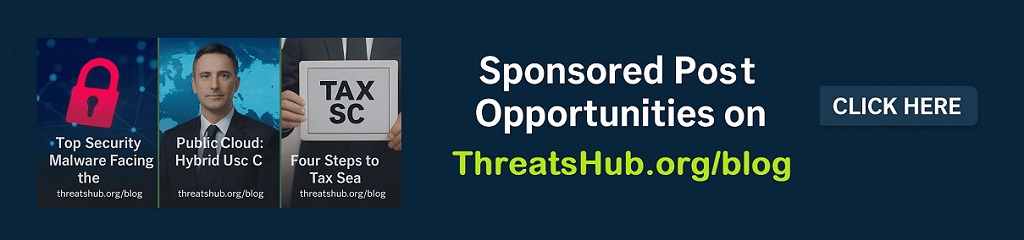No, iPadOS 26 isn’t a laptop killer, but these 4 things make it a huge leap forward

ZDNET’s key takeaways
- In iPadOS 26, the addition of a Mac-like windowing system, a menu bar, a real cursor, and a much-improved Files app makes the iPad a lot better for getting work done.
- There are still a couple missing features that would make a big difference in iPadOS 26.
- While iPadOS 26 makes the iPad a much more complete device, power users shouldn’t expect to get productivity benefits versus using a Mac.
Follow ZDNET: Add us as a preferred source on Google.
The iPad and the Mac have always been complimentary devices with a few overlapping functions — until iPadOS 26, which brings them a lot closer together. The big question since Apple announced iPadOS 26 at WWDC 2025 in June has been, “Does this mean I can finally use my iPad to replace my laptop?”
The answer for me is, “No.” But that doesn’t mean that iPadOS 26 isn’t a big step forward. I’ve been using the betas of iPadOS on a daily basis for the past two months and I found a lot to like. Let’s dig into the best new features that I think you’re going to love on your iPad when the new software arrives.
How I tested iPadOS 26
I tried iPadOS 26 on an 11-inch M4 iPad Pro, so that I could judge it as a machine with laptop-like performance and capabilities (and a laptop-like price at $1,899 for the configuration I used). The model I used had a Tandem OLED display with nano-texture glass, which exceeds the display quality of any MacBook Pro you can buy, at least in terms of color gamut, contrast ratio, peak brightness, response times, and black levels.
Also: Every iPad model that supports iPadOS 26 (and which ones won’t be compatible)
Make no mistake, this M4 iPad Pro is by far the best iPad I have ever used. In fact, it’s the most capable tablet I’ve ever used. But that doesn’t make it a laptop killer. There are still things an iPad does better than a laptop, and there are still things that are much better done on a laptop. But we’ll get to that in a moment.
My 4 favorite features in iPadOS 26
1. The new windowing system: At long last, Apple has brought a Mac-like windowing system to the iPad and it’s done it in a powerful and elegant way. The three familiar green, yellow, and red dots for close, minimize, and maximize are now present on iPad windows, as long as you choose Windowed Apps rather than Full-Screen Apps or Stage Manager in your Settings. But now you can resize windows to your heart’s content, overlap windows, and multi-task better than ever. Several times I resized windows without meaning to and I’m still not sure what I’m doing wrong that triggers that. In other words, it’s not perfect yet, but it still works really well. And best of all, Apple built it into the underlying iPadOS so that the feature comes to virtually all iPad models that have been released since 2020.
New windowing system on iPadOS 26.
Jason Hiner/ZDNET
2. The menu bar: When you swipe down from the top of the screen while you’re in an app, a Mac-like menu bar now appears. This exposes a lot of functions and options that you’d previously have to dig through the Settings menu to access. That’s a win. As more complex apps adopt the menu bar it’s going to be one of the sneaky power user features that people are going to love.
The iPadOS 26 menu bar.
Jason Hiner/ZDNET
3. A true cursor: The iPad has had mouse support and a cursor for several years now, but the iPad’s version of a cursor was a round dot that mimicked the tip of your finger since it’s a touchscreen device. I was thrilled to see that iPadOS 26 replaced the dot with a triangular arrow that looks and feels much more like a real mouse and is a lot more precise for working with the new windowing system and digging through the new menu bar.
Also: Your iPad is getting a huge upgrade for free. Features I can’t wait to use on iPadOS 26
So, iPadOS 26 now has an arrow cursor.
Jason Hiner/ZDNET
4. A fully functional Files app: Managing files has long been one of the most frustrating things on the iPad. I do a lot of reading on the iPad — it’s a great reading device, and even more so with the nano-texture Tandem OLED display that blocks glare and fingerprints. But traditionally, it has often been difficult and taken too many steps to get documents downloaded from the web to the iPad and then open them in an app for quick and easy reading. In iPadOS 26, I navigated to a website in Safari and found a PDF, swiped down to access the menu bar, clicked File | Save As and then navigated to a folder and saved it there. I opened the new Files app, easily located the file, and I quickly popped it open in the new Preview app — another one of the best additions to iPadOS 26.
The iPadOS 26 Files app.
Jason Hiner/ZDNET
Two things still missing in iPadOS 26
1. A Mac-like Spaces system to organize sets of windows: Once I started resizing and moving windows around on iPadOS, I automatically wanted to set up my system using one of my favorite features on the Mac: Spaces. This lets you organize a set of windows, apps, a browser logged into your daily services, etc. And then you can create another space/desktop with a different set of things. I often use different spaces for work apps, personal apps, photo editing, background media players, and project spaces where I’m working on something specific. And one of the best parts on the Mac is that you can swipe up with three fingers on your mouse touchpad and it will show all of your spaces and you can quickly move to the one you want. In iPadOS 26, I regularly found myself wanting to swipe up with three fingers on the touchpad. While the iPad has StageManager that does something similar, it’s just not as intuitive, fast, and flexible as Spaces. The iPad needs this.
Also: iPadOS 26 is turning my iPad Air into the ultraportable laptop it was meant to be
2. Clamshell mode: Now that iPadOS 26 has the iPad acting more like a Mac in some key ways and has the ability to connect to external monitors, another one of the key Mac capabilities that would be great to import would be clamshell mode. This is where you connect to an external monitor and then close the Mac, effectively making it operate more like a desktop as you work solely on the monitor while using an external mouse and keyboard. For example, this came up for me when I was at an offsite team meeting and we needed to dial-in a colleague. I hooked up my iPad to a TV in the conference room and used it to run Google Meet because I needed to be doing something else on my laptop. The only problem with the setup was that the iPad had to be open next to the TV, so we saw the same image on the iPad and the TV at the same time, which was distracting. Clamshell mode would solve this and would make the iPad even more like a grown-up computer.
Here’s the Apple iPadOS 26 lock screen on an 11-inch iPad Pro M4.
Jason Hiner/ZDNET
Where does this leave the iPad?
As a device to do your day job, the iPad remains what it has always been — a light computing machine that’s not as capable for work as a laptop. But, iPadOS 26 has made the iPad a much more capable computer that’s a lot less frustrating to use for doing more powerful tasks.
And let’s not forget, there are still plenty of things the iPad does better than a laptop. It’s better for mobile connectivity when you use the built-in 5G because you rarely ever have to worry about Wi-Fi or hotspots. It’s better for drawing and taking handwritten notes with an Apple Pencil because you can’t do those things on most laptops. It’s better for watching most movies, shows, and videos because it has a better display and it has apps that are often faster and easier to pull up content. And for work, it’s often better for single-task jobs where you need to focus and block out distractions.
Still, if you need to heavy multitasking, use multiple monitors, copy-and-paste data between apps, manipulate large data sets, operate complex software, or use shortcuts and scripts to automate key functions, then you’re still going to be much happier and more productive using a Mac (or a Linux or Windows machine).
Nevertheless, iPadOS 26 makes the iPad feel like the inevitable machine it was always meant to be. And that deserves a hat tip.
READ MORE HERE