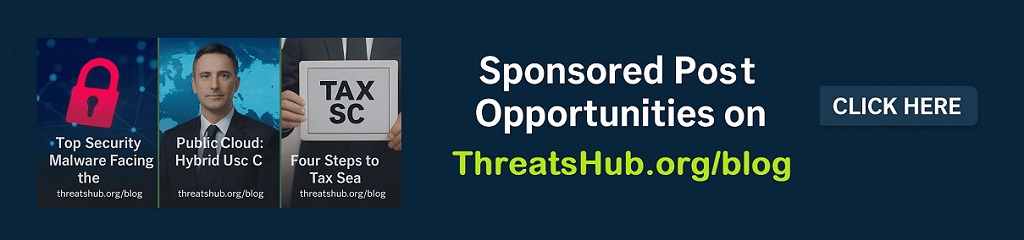MacOS Tahoe finally turned me into a desktop widget user – here’s why

Follow ZDNET: Add us as a preferred source on Google.
ZDNET key takeaways
- If you’ve refused to use widgets, MacOS Tahoe may change your mind.
- Thanks to Liquid Glass, widgets are sexy again.
- Only add the widgets you need.
Widgets aren’t exactly the most divisive topic in the tech-sphere, but for some, they are simply a waste of time. For others, however, they are crucial for creating an efficient experience.
Me? I’ve lived in the middle of that spectrum, where they simply haven’t been a factor in my life.
Also: 6 features I wish MacOS would copy from Linux
MacOS Tahoe has changed that opinion, and I now see desktop widgets for what they are… handy little tools that can make life a bit easier.
My first experience with widgets
The first time I noticed widgets was around 2008, when the KDE developers introduced them to the world of open-source desktops. Back then, they were fairly rudimentary, but still interesting. There were widgets for things like clocks, calculators, notes, and folders.
Unfortunately, I never really found a must-have widget, so none ever found its way to my desktop. It wasn’t for lack of trying, as I did give it my best go. But I much prefer a clean, minimal desktop. I’ve never been one to even have a single clickable icon on my desktop because I think it doesn’t look as good. I’ve seen others with so many desktop icons that I’m not sure how they find anything.
Also: 5 things I love about MacOS 26 Tahoe after one week with it on my Mac
Besides, isn’t that what a dock/panel is for?
To date, my desktops and home screens (regardless of OS) have always followed that same idea: cleaner is better. I don’t want things getting in the way, causing chaos, or cluttering my view.
Until last week.
What changed?
What changed was MacOS Tahoe and Liquid Glass. As soon as my MacBook Pro was upgraded to Tahoe, I immediately realized the UI was so beautiful that maybe it was time to explore aspects I’ve shrugged off for so long.
One of the first things I checked into was widgets, and, to my surprise, I found them elegant enough to remain on my desktop.
I only added two widgets: a clock and an event widget. The second I added them and saw how they looked with the Liquid Glass UI, and I was sold.
I know, I know… it seems shallow to allow the look and feel of something to influence whether you accept or reject it. For me, however, the aesthetic plays an important part in my desktop layout. Given I stare at my desktop all day and night, I don’t want to have an ugly UI staring at me. Thanks to Liquid Glass, there’s nothing ugly about MacOS, and by nothing, I do mean nothing. Liquid Glass is gorgeous, and that translates to highly attractive widgets.
Also: How to customize MacOS Liquid Glass and make it uniquely yours
The real selling point for me was the transparency of the widgets. I can add widgets and, thanks to the glassy look, I get the best of both worlds: elegant and functional.
When I added the two widgets on my MacOS desktop, I assumed I’d leave them there for a few hours (for testing purposes) and then remove them almost immediately after. The reality is that they’re still there.
Why?
Once Liquid Glass gave me the look I wanted, I could use those widgets in earnest, and I was truly surprised at how well they served me.
All of a sudden, I could tell the time on my laptop, without needing to first don my glasses, and I could see what’s up next for my day without opening a calendar. As well, I could check the weather without first grabbing my phone or opening a webpage.
Also: How to update apps in MacOS: Two options
Don’t get me wrong, I’m not ready to fill my display with widgets, because that will probably never happen. I’ve scrolled through every desktop widget offered by MacOS (and the apps I’ve installed) and found that the majority of them would be of no help to me. As far as my Linux desktop, System76’s COSMIC doesn’t offer widgets (at least not yet), so I won’t be using them until the OS allows.
The same thing holds true for the KDE Plasma widget feature: I’m not going to load the display with Widgets, just for kicks. For me to add a widget, it has to make a positive impact on my day-to-day activities; otherwise, it’s just taking up precious space.
Widgets I’d like to see
If I had my way, there would be widgets for the following:
That’s pretty much the extent of my widget needs. I’m sure if I dug deep enough, I’d find more widgets to use, but as it stands, that’s it.
Although my widget use is minimal, I’m glad that MacOS’s Liquid Glass has made me see the light, because the widgets I do now use are quite handy.
Adding a widget in MacOS
For those who don’t know, adding a widget in MacOS is simple. To do this, right-click (or two-finger tap) on the MacOS desktop, select Edit Widgets, and then drag and drop the widgets you want to live on your desktop. Once you’ve done that, close the Edit Widget window, and you can right-click (or two-finger tap) one of the widgets and edit it as needed.
You can also adjust the widget style within System Settings > Appearance > “Icon & widget style.” I have mine set for a clear icon style and a pink folder color.
Make sure to check out the Appearances section, so your widgets look as good as the rest of your desktop.
Jack Wallen/ZDNET
If you’re looking to make MacOS just a bit more efficient, I’d highly recommend you give in to peer pressure and try desktop widgets. You won’t regret jumping on this particular bandwagon.
Follow ZDNET: Add us as a preferred source on Google.
READ MORE HERE