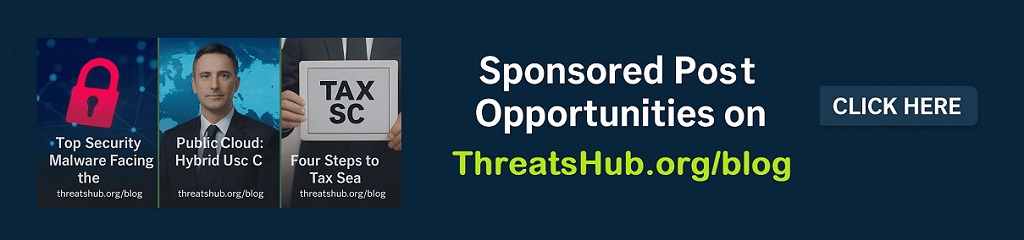7 Google Pixel Watch features you’re not using (but definitely should)

Follow ZDNET: Add us as a preferred source on Google.
ZDNET’s key takeaways
- The Google Pixel Watch 4 is the most intelligent smartwatch available today.
- Some of these features are available for previous-generation Pixel Watch models.
- Rather than accept the default settings, explore what your watch can do for you.
I spend a lot of time testing smartwatches and bounce around trying the latest and greatest features and functions. It wasn’t until Google launched a larger model that the Pixel Watch appealed to me for longer than the test period.
With this year’s Pixel Watch 4 supporting longer battery life, satellite SOS connectivity, and the new Fitbit Premium AI coach, I am ready to commit to one watch for a longer period.
Also: I found a smartwatch that’s just as reliable as my Garmin (but much cheaper)
After a few weeks of using the watch, exploring default apps, settings, and other functions, I believe there are several features everyone should be aware of to enjoy an optimal Pixel Watch 4 experience.
Let’s take a closer look at some worthy features — and if you have others to add to the list, please share them here for us to enjoy.
1. Generative AI in messages
Despite my long history of using mobile technology, I’ve been slow to adopt AI because I’ve been too busy to fully investigate its usefulness and ability to help improve my efficiency. I also prefer to create original content and trust my own experiences.
Also: Amazfit just got the one Garmin feature I use every day – and now I’m conflicted
However, there is one awesome feature I use all of the time on the Pixel Watch 4 — generative AI responses in Google Messages. The LLM-powered messages are created on the device, so they appear quickly and can be sent immediately.
When a message notification appears on your Pixel Watch, swipe up on the notification to see reply options. You will then see a few Smart Reply options appear. You can tap on one to send the reply. So far, I’ve found the replies to be more useful than typical smart replies, such as Yes, No, I can’t respond, Call you later, and others.
2. Customize notifications
Speaking of notifications, smartwatches are excellent for helping you triage your communications. However, suppose every single application on your smartphone has notifications sent to your watch. In that case, you can spend a considerable amount of time interacting with your watch, and reduce battery life for more critical functions.
Also: One of the most underrated smartwatches I’ve tested just set a 55-hour battery life record
Unfortunately, all notifications are enabled by default after you set up your Pixel Watch. Make sure you go to the Watch smartphone application and then manually select the notifications you want in the app settings.
3. Watch faces and complications
One of the first things I do with every smartwatch is customize and optimize the watch face and complications to provide me with the best user experience. Google’s Pixel Watch 4 has some of the best-looking and best animated watch faces available on any smartwatch.
Also: Which smartwatch has the best safety features? I tested them all, and here’s how Google fares
The slick animations of the Concentric watch face, with its half-dial layout, have made it my current default watch face. The larger domed display of the Pixel Watch 4 makes the experience even better.
I highly recommend tapping the edit option in the watch face selector to choose your preferred watch face color, select a cool layout, and choose the complications that provide you with the glanceable information you need. Complications are available for default Google apps and third-party applications. On my Pixel Watch 4, there are currently more than 60 complications to choose from, which is a huge amount compared to most other smartwatches.
4. Material Expressive Tiles
In addition to the watch faces, the Tiles are a key component of the Pixel Watch experience. Swiping left or right from the watch face takes you through all of the Tiles that you have selected to appear on your watch.
With the Pixel Watch 4 — and the latest version of Wear OS, with Material 3 Expressive appearance — the Tiles are more capable and beautiful. Some Tiles now have multiple panels with key information right on the Tile, making them more useful and informative without even having to tap into the details of the Tile. Actions, such as create a note, create a list, record a voice note, set an alarm, and more, are front and center in the Tile.
Also: Best blood pressure watches: I tested the top models that actually work
With the apps I have loaded, there are 39 Tile options on my Pixel Watch 4. Unlike past Pixel Watch models, there is no limit to the number of Tiles you can have. However, keep in mind you need to swipe left and right from the watch face to view the Tiles.
5. Double-press the digital crown
The spinning digital crown on the Pixel Watch 4 is extremely useful for scrolling lists and making selections, but the double-press action has become one of my most-used actions for several reasons.
I enjoy Starbucks drinks, especially during the fall, with chilly mornings that inspire me to pick up a Pumpkin Spice Latte. I’ve been disappointed that a Starbucks app doesn’t exist for WearOS. However, you can simply add your Starbucks card to Google Wallet, making a double-press of the crown button a quick way to pay for your coffee.
Likewise, the Orca transit card used here in the Puget Sound does not work with Apple Pay, but it can be added to Google Wallet, allowing you to quickly and easily pay for your bus, train, or ferry ride with your Pixel Watch 4. Wallet currently supports payment cards, transit passes, loyalty cards, gift cards, and even your driver’s license in 10 states.
6. Turn your Pixel phone into a bike computer
The Pixel Watch 4 has dual-band, multi-frequency GPS and an accurate heart rate sensor, making it a capable fitness tracker. Riding a bike while looking at your wrist is not the safest way to ride, but Google dealt with that issue with the Pixel Watch 4.
Start a bike activity on your Pixel Watch and then tap to share the measurements with your phone. Key metrics will appear in large font on your Pixel phone, so if you have it safely mounted on your handlebars, you no longer need to look at your watch.
One area that needs Google’s attention is adding mapping output to the Pixel phone, so you can navigate safely on your ride, and not just track your health metrics.
7. Flashlight
Regular readers know I love using watches with LED flashlights. While the Pixel Watch 4 does not have this hardware element, a simple swipe down from the top of the watch face provides access to the flashlight button that launches a white watch face for a fairly bright AMOLED experience.
I personally use a red light at night to maintain my night vision and to avoid waking my wife. Once you launch the flashlight, quickly tap the display to make the screen red. Tap one more time to turn off the light. I would like to see an available setting to choose the color you want as the default, and also maybe a setting to increase the brightness when you need more light.
Also: Samsung’s newest Galaxy Watch 8 got me running again (and it’s already on sale)
There are plenty of other advanced features and settings to explore on the Pixel Watch 4. As I previously posted, the Pixel Watch 4 offers the best safety features of any other smartwatch, so take advantage of those. My ZDNET colleague, Nina Raemont, also mentioned the new Fitbit Premium AI-coaching functions that are coming soon. I can’t wait to have the watch help motivate me to train and provide me with practical guidance and coaching.
Featured reviews
READ MORE HERE